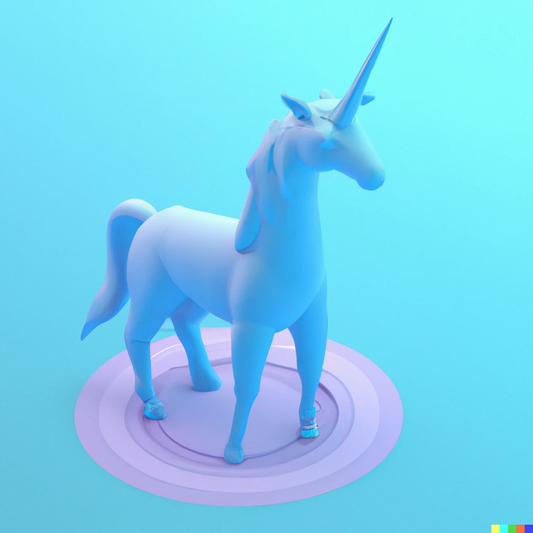If you’re looking for improved search engine rankings or starting a new website, then keyword research will be a critical part of your site's success or failure.
Without effective keyword research, it is unlikely that your site will rank organically for key phrases, leaving you to rely on paid traffic for website visitors. After all, the main way that most people find out about a service, product or business these days is by searching on Google. If someone searches for you and your competition appears ahead of your website, then your competitor will likely receive more traffic. That’s why a company would never call itself ‘Apple’ in the digital age. Decades ago, this was a fine choice.
Google Keyword Planner Tutorial
Today though, there would be far to many websites about apples for you to have any chance of standing out. Keyword research thus is a crucial part of your business strategy and this will also affect the content you write about on your website, the names you give your products and the meta tags on all your pages.
That’s why it’s crucial that you have a good grasp on how to use the Google Keyword Planner in order to identify the best keywords for your strategy. Let’s break it down and see how Google Keyword Planner works and how Internet marketers can use it to find lucrative, low competition keywords.
What is the Google Keyword Planner Tool?
We’ve already addressed the importance of SEO and that means that keyword research is also incredibly important. SEO is entirely based around keywords. These are the terms or ‘strings’ that your customers will be searching for in Google when looking for your business or looking for your products or services. Let’s say you have a website that sells hats.
In this case, you want your website to show up when people search for your company name and when they search for terms like: “Buy hats online” Or “Online hat shop” These are now going to be your keywords: things that people look for when they want your products and services. However, you can’t just ‘guess’ your keywords based on what you think people will be searching for.
Why?
Because you’d be doing an awful lot of work and spending a lot of money on a hunch. Instead, you need to know the figures. You need to know precisely how many people are searching for that term, so that you can be sure that its worth investing time and money to get to the top of that particular SERP (Search Engine Results Page).
Google’s Keyword Planner is a tool that allows you to see exactly how many people are searching for that term.
SEO vs PPC
What’s key to understand here though is that Google didn’t make its Keyword Planner so that you could do SEO. In fact, it’s actually designed to promote the Google AdWords advertising platform.
This is a form of PPC advertising, which stands for ‘Pay Per Click’.
Advertisers can this way agree to pay a certain amount each time someone clicks on one of their ads (usually less than a dollar) and these ads will appear above the ‘organic results’ on the SERPs.
As with SEO, companies will first choose a keyword or two that they want to target and will then appear on that particular page.

This distinction will be useful shortly as it will help you to understand the data that Google gives you. It might be that you want to invest in PPC, it might be that you intend to use it for SEO – either way, it can still be a highly valuable tool in your strategy.
Google Keyword Planner Step-by-Step Tutorial
Now you know what the Keyword Planner is and broadly what it does, you can learn more about how to use it and how to get set up. Step 1. To start with then, you’ll need to sign up for a Google AdWords account. You can do that here: http://www.google.com/adwords/.

Signing up is free and if you don’t intend to use PPC then you can sign up and choose not to pay for any ad campaigns. Step 2. Once you’re in, you want to open the Keyword Planner tool. This is nice and easy to find right under the ‘tools’ tab along the top of the page. When you load this up, you’ll be asked ‘Where would you like to start?’ and the options are to
- Search for keywords using a phrase, website or category
- Get search volume data and trends
- Multiply keyword lists to get new keywords
What we’ll start with the is ‘search for keywords’ option. Step 3. You’ll now be presented with the screen below:

As you can see, you have the option to enter several different fields and to tweak various options. The product or service, the landing page and the product category are the main options. From here though, you can also use more filtering options in order to target a specific location for local SEO, to pick your language or to select a certain date.
Let’s take a look at what each of these options means and how you can use them:
Product or Service: This is a very basic description of your product or your service that people are going to be looking for.
Landing Page: A ‘landing page’ is the destination URL that people are going to end up on. This will most often be either a ‘sales page’ or an ecommerce store.
Product Category: You’ll select this from a long dropdown list.
All Locations: This will let you see data for a specific region. This will be useful if you’re performing what’s known as ‘local SEO’. Local SEO is very handy for companies that are selling within a particular region as it allows you to avoid direct competition with huge international organizations while at the same time showing your adverts and website to people who are actually local enough to use your services. There’s no point in having global visitors if you run a restaurant – unless you’re sure people are going to come from around the world to eat your food!
English: This is the language you’re looking at.
Google: This lets you either select Google alone or Google and its search partners.
Negative Keywords: This relates more to PPC than SEO and what it basically means is that you can select terms that you definitely don’t want to lead people to your site. For example, if you’re paying for advertising and you’re selling ebooks, you don’t want people finding you by searching for ‘free ebooks’. This way, you’ll just be paying for people to click on your ads who have no interest in spending any money!
Date Range: This lets you determine over what period you want to see data. Keyword Filters: This lets you filter out some suggestions – for instance you can remove anything that will cost you above a certain amount per click if you are going to be using PPC and you have a small budget.
Keyword Options: This lets you set more search criteria. Perhaps you only want the keywords you’ve defined to be included. Or maybe you want to include ‘adult’ phrases.
Keywords to Include: Here you can point out which keywords you definitely want included.
Step 4.
You’ll now be taken to a screen that will look something like the following:

The graph at the top gives you an idea of how popular the related terms are. We can see that people are searching for the terms in quite high volume – generally between 1.5-2 million searches per month.
Below this, we see some ideas for ‘ad groups. These include things like ‘hats for women’ and ‘ball caps’. The next tab along shows us some specific keywords along with search volumes.
This will look something like this:

Each of these columns tells us something about the keyword but the ones we’re most interested in are:
Avg. Monthly Searches: This tells you how many times your keyword is searched for each month. If you managed to land the top spot for ‘summer hats’ then, you could expect to get close to 6,600 clicks each month from that page alone.
Competition: This tells you how many other people are competing for that keyword. Note that this doesn’t tell you anything about SEO, but rather it tells you about PPC – how many people are paying for AdWords on that SERP.
This is a fairly safe indicator of competition in general though – if a lot of other advertisers are competing for the term on AdWords, then this suggests that a lot of people are also going to competing for the term using organic SEO. The ideal situation of course is going to be that the keyword is very popular, but competition is low. This will allow you to identify a gap in the market and provide something that is in demand but no one else is currently offering.
Suggested Bid: This is the recommendation for how much you should pay ‘per click’ if you use Google AdWords. Google AdWords uses a bidding system and basically this means that your adverts will be automatically entered into a bid war when there is more than one business trying to land the same spot. The more you pay, the more likely you are to win those bids and to appear more regularly.
For very popular terms then, you need to be willing to pay a fairly high amount in order to show up. The image above is in GBP, but note that each of these bids is well over a dollar because the search term is highly popular.
Finding Profitable Keywords for Your Business
The tool has so far been useful for showing you how realistic and how useful each keyword is for your business.
But what if none of the suggestions that come up are feasible? What if competition is too high on each of them?
In that case, you want to try and look for new suggestions for your campaign.
In this case you’re going to select one of the other options from the original menu: ‘Multiple Keyword Lists to Get New Keyword Ideas’. This option basically allows you to enter lots of different keywords all relating to your business into a window and then come up with new ideas and see their search volume.
To do this, you’ll enter a selection of terms on the left and a selection of terms on the right and then these will be combined in a variety of manners. Click ‘Get Search Volume’ and then select the tab on the right called ‘Keyword Ideas’ to see the new combinations.
So if we enter the following for list 1:
- Hats
- Headwear
- Woolly
- Caps
- Buy
- Cheap
- Online
- Caps online
- Hats online
- Hats cheap
- Caps buy
- Hats buy
Of all these, the most popular is ‘caps online’ with 4,400 monthly searches. ‘Hats online’ has about half that and the rest aren’t worth bothering with.
You see the value in this exercise?
Had you invested lots of time and money into ‘hats cheap’ you’d only be getting 110 searches a month!
Advanced Keyword Research Tools
This is really just scratching the surface of what the Keyword Planner can do. You can also use it to search for groups of keywords for instance which will save you time if you have a long list you need to research.
While Google Keyword Planner is a great starting spot to find lucrative keywords, a number of other tools can help you find better keywords by using more advanced features. For example, Long Tail Pro, one of the most popular keyword research tools for Internet marketers, includes extremely advanced competition analysis, which saves you from investing time and energy into keywords that you'll never rank for.
I hope this Google Keyword tutorial will help you find lucrative keywords. Before writing content or beginning any PPC campaign, I highly recommend using keyword research tools to analyse your competition and probability of ranking organically for that keyword.